

Display OFF
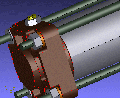

Zooming in

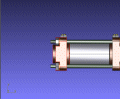
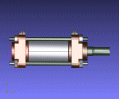
After parallel shifts
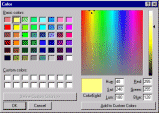
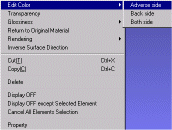
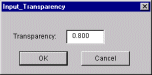

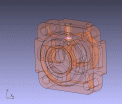
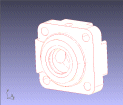
In the demonstration, the air cylinder’s head cover has been selected in the picture view, the color or transparency can be changed. The changed display can be returned to the original object. This same operation can also be performed on the assembly tree view.
The first display mode raises the visibility of form. You can select a semi-translucent mode, a non transparent mode, a wire frame mode, an element attributes mode or the sketch mode. The second display mode shows processing attributes by color. These attributes include the hole attribute mode, the pocket attribute mode, and the pocket-section type attribute mode.
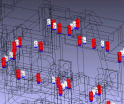

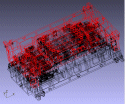
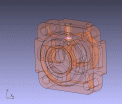

Realization of easy operation and visibility
Hole attribute mode
Pocket attribute mode
wire frame mode
Follow element attribute
Change transparency
Change a color
Select a color