3. In the tree view, select the node name which you want to delete the
section of in the Root Section and click <Delete> button ![]() in thetool bar.
in thetool bar.
3. In the tree view, select the node name which you want to delete the
section of in the Root Section and click <Delete> button ![]() in thetool bar.
in thetool bar.
2. In the tree view, right-click the node name which you want to delete the section of in the Root Section and select <Delete> in the contextual menu.
1. In the tree view, select the node name which you want to delete the section of in the Root Section and select <Delete> of <Operate> in the menu bar.
There are 3 ways to delete the sections.
Deleting the section

F A Q

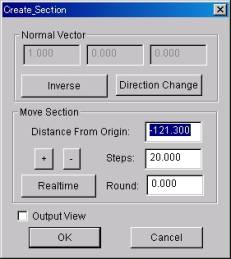
Inverse ... reverses the side which a section leaves.
Direction Change ... changes the line which determines a sectional plane
by pressing a button or inputting a normal vector value.
+ / - ... moves the position of a section based on distance with the starting point by the specified number of steps.
Realtime ... moves the position. of a section in conjunction with a mouse
cursor in the figure port.
In order to determine the position of section, click the left button of a mouse.
Moreover, sections can be deleted and new sections can also be created again.
![]()
3. In the tree view, select the node name which you want to remake the
section of in the Root Section and click <Recreate Section> button
![]() in thetool bar.
in thetool bar.
2. In the tree view, right-click the node name which you want to remake the section of in the Root Section and select <Recreate Section> in the contextual menu.
1. In the tree view, select the node name which you want to remake the section of in the Root Section and select <Recreate Section> of <Operate> in the menu bar.
There are 3 ways to go back to the "Create Section" dialog.
Recreating the section
The deleted node is moved to 'Trash'.
If you want to get it back, select 'UNDO' in the contextual menu.
why the figure returns to the original form?
After creating the sections, it returns to the display state as before.
sections is turned off compulsorily.
There are 4 ways to open the section port.
1. Select the section node name in the tree view, and select <Open Section
Port> from <Operate>
in the menu bar.
2. Right click the section node name in the tree view, and select <Open
Section Port> from <Operate>
in the menu bar.
3. Select the section node name in the tree view, and click <Open Section
Port> button ![]() in the section tool bar.
in the section tool bar.
4. Double click the section node name in the tree view.
By the check box next to the section node in the tree view, you can change
displaying / un-displaying.
A. A maximum of six sections can be displayed.
A. How to open the section port is as follows.
A. When creating the section in the state where the section is already created,
the display of all
A. The section created before can be recreated.
A. Please adjust in the "Create Section" dialog.
A. Is point pick mode settled the point you want to indicate (Point of determining a sectional position) ?
Q4. about Section