1. Select <File Management> from <Operation> in the menu bar,
or click <File Management> button ![]() in the tool bar.
in the tool bar.
it's possible to choose multiple members all at once by clicking with pressing [Ctrl] or [Shift]
3. Choose the member and click 'OK'.
Click the file name among 'Own Files' and click <Disclose>, then User List will be displayed.
2. File Management dialog will be displayed.
1. Select <File Management> from <Operation> in the menu bar,
or click <File Management> button ![]() in the tool bar.
in the tool bar.
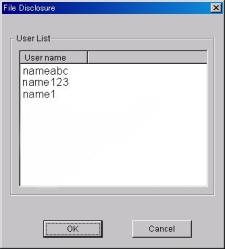
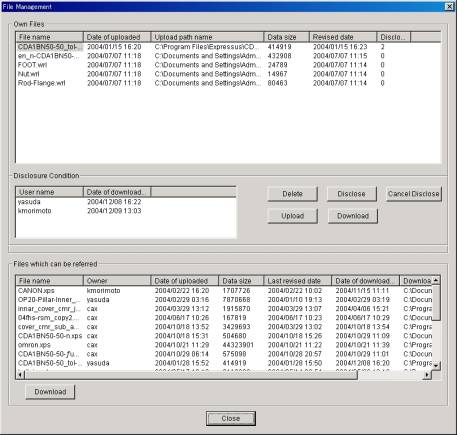
'Pause' is displayed on the left side of the login name of the present audience at Expressus.
*** Pause - is the condition when audience temporarily leaves the operation.
At the time of a session start, members who were invited to the session
become audience automatically.
'Audience' is displayed on the left side of the login name of the present
audience at Expressus.
*** Audience - is who watches the operated Expressus.
3. Double click on the chosen online member's name.
2. Right click on the chosen online member's name and select <Send a Message>.
1. Choose a partner from Online Member, and select <Send a Message>
from <Operation>
in the menu bar.
There are 3 way to use Instant message function.
Instant message function

F A Q
Q2. about RTC
Q2-2. I can't set up account.
A. How to set up depends on the way you connect.
1. When you can browse by Internet Explorer...
2. When you connect from inside firewall by office LAN...
3. When you connect direct the internet by ADSL etc. ...
1. When you can browse by Internet Explorer...
1> Input 'ct10.expressus.net' or '220.110.159.139' in the server name.
2> Input server port number, Expressus Port Number, Messege Window Port, Time-out seconds are usually read from initialfile, so you need not to chandge them unless you get the invoice.
Usually, the default 'ct10.expressus.net' is read from initial file.
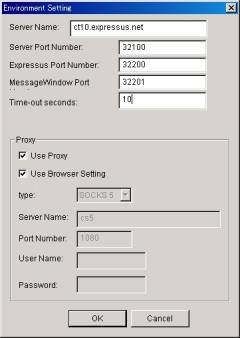
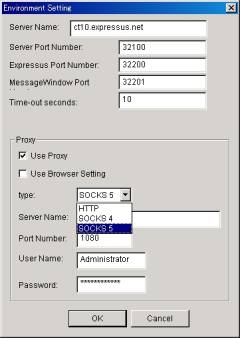
3> Check 'Use Proxy' and 'Use Browser Setting'
Connect toeexpressus.netf by Internet Explorer.
4> Click 'OK.'
2. When you connect from inside firewall by office LAN...
1> Input '220110159139' in Server Name.
2> Input server port number, Expressus Port Number, Messege Window Port, Time-out seconds are usually read from initialfile, so you need not to chandge them unless you get the invoice.
3> Check 'Use Proxy' and set.
4> Click 'OK.'
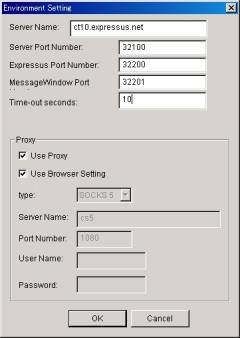
4> Click 'OK.'
3. When you connect direct the internet by ADSL etc. ...
1> Input 'ct10.expressus.net' in the server name.
Usually, the default 'ct10.expressus.net' is read from initial file.
2> Input server port number, Expressus Port Number, Messege Window Port, Time-out seconds are usually read from initialfile, so you need not to chandge them unless you get the invoice.
3> Uncheck 'Use Proxy.'
![]()
Proxy is...
to access through proxy server as it's impossible to access the internet direct from LAN comparted by firewall etc.
(In other words, when the cliant access the web server, storing temporarily the data which is sent by the internet with proxy server makes the next web access speed up and also cut down the vain traffic.)
The file described by HTML is read by this protocol.
HTTP--- It's a cliant of web page, and is communications protocol (contract).
possible to use at the same time at almost all the protocol which is using TCP/IP like HTTP, FTP, Telnet etc. with using only one SOCKS server, different from the usual proxy.
SOCKS--- It's a way to connect to the internet from inside network (LAN)
just as proxy, and it's
A. Is configuration setup completed previously?
When configuration setup is not completed, the message 'Connecting to the
server is failed.' will show up.
Please confirm the configuration setup again.
A. Are all necessary information inputted?
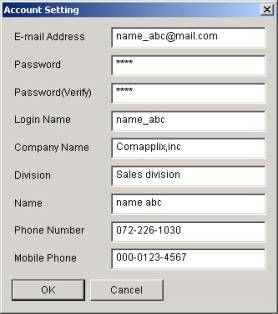

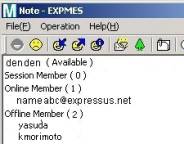
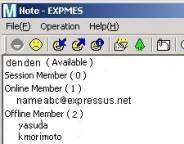
Please be sure to input E-mail Address, Password, Password (verify), and Login Nname.
Company Name, Division, Name, Phone Number, and Mobile Phone are omissible.
Everything but the password is displayed as information to a partner at
the time of a member invitation.
![]()
(Account Setting window)
(Member invitation approuval window)
The "Login name" inputted on the Account Setting window will be the name displayed on EXPMES window.
(EXPMES window of DENDEN)
(EXPMES window of nameabc)
![]()
A. Change the "Login Name" on the Account Setting window
You can display the Account Setting window from <Tool> -- <Account
Setting> in the menu bar or by <Account Setting> button ![]() in the tool bar.
in the tool bar.
A. Is the partner in on-line member chosen?
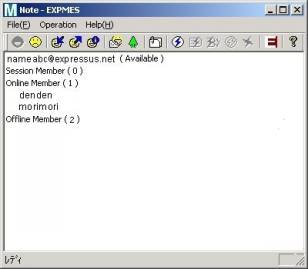

You can use instant message only with online partners.
You can't choose from Offline member nor Session Member.
Session Member is Online Member, so you can choose from Online Member, though.
You can't type here.
Type the message here and click 'send' or press Enter key.
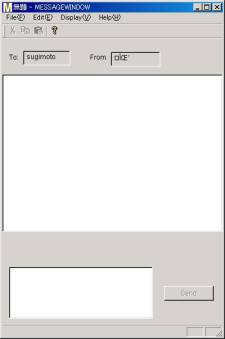
A. Isn't the partner 'Not At My Desk'?
When there is no reply, the partner may not read the message.because of
being not at the desk or busy etc.
EXPMES has a presence function which can show own condition to the members.
Each condition is shown after the name in among Online Member.
(Not shown after the name among Session Member.)
3. Expressus is a resident program. Right click on the icon in the task bar, and choose your condition from (Condition>.
2. Right click on your name, and choose your condition.
1. Choose Available/Busy/Not At My Desk/ On The Phone/Out To Lunch from <Condition> in <File> in the menu bar.
There are 3 ways to change the condition.
When you open Expressus, you will be shown as an offline member, and when you log in, you will be shown as an online member automatically..
Presence function
You can have a session only with registered members.
If not registered, please carry out member registration first.
How to registrate members
1. Select <Add Member> from <Operation> in the menu bar or
click <Add Member>
button ![]() in the tool bar.
in the tool bar.
2. <Member Addition> dialog box will be displayed.
3. Input the e-mail address of the one you want to add.
4. Click 'OK'.
A. Is the partner whom you want to specify online?
The member displayed in a "session member invitation" dialog is an on-line member.

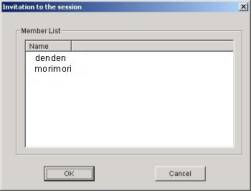
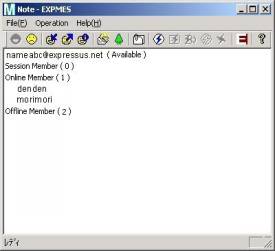
If invited to a session, the message "You are invited from XXX to
the session . Do you join it?" will be displayed.
If the partner select 'NO', you can't add the one to your session members.
Permission is required for download (indication) of the file used for a session.
The member who is not permitted to indicate can't open the file even if
he is invited to a session.
At the session, the audience sees Expressus window operated in real time by the operator.
You need to be an operator to operate Expressus.
At the time of a session start, a session maker becomes an operator automatically.
'Operator' is displayed on the left side of the login name of the present
operator at Expressus.
![]()
*** Operator - is who operates the united Expressus.
If you press the operator/audience button repeatedly at the time of the
right transfer of operation, operator doesn't exist or both member's condition
is 'Pause' may happen.
Press button once, please!
A. During a command is executing, a motion may stop until the command stops.
Because the information send between operator and audience is only information
on the operation which the operator is performing, the motion stops until
execution of a command is completed.
That is, the dialog under command execution etc. is not displayed on the audience's window, but only the result after command execution is displayed.
It is not reflected in an audience's screen even if you paform 'Change color' from figure port. Please be sure to do it from tree view.
When the operator has ended the session, the screen does not change. Please check the state of the session on the screen of EXPMES.
You can log in with registerd e-mail address and password from <File> -- <Set Accout> in the menu bar.
Moreover, about RTC function, select <Help> -- <Display License> in the menu bar of Expressus and let the license information window be displayed.
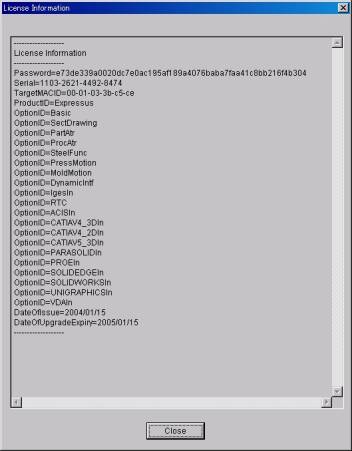
If there is gOptionID=RTCh, it's possible to use RTC function.
A. Have you finished account registration in EXPMES?
A. Isn't the session ended?
A. Paform 'Change color' from a tree view.
A. Do you have an operation right?
How to permit the indication of a file
A. Is indication permission of a file carried out to the partner?
A. Has not the partner refused session participation?
A. Is the partner whom you want to specify added to yor member?
A. Isn't the field where you are supposed to type the message wrong?